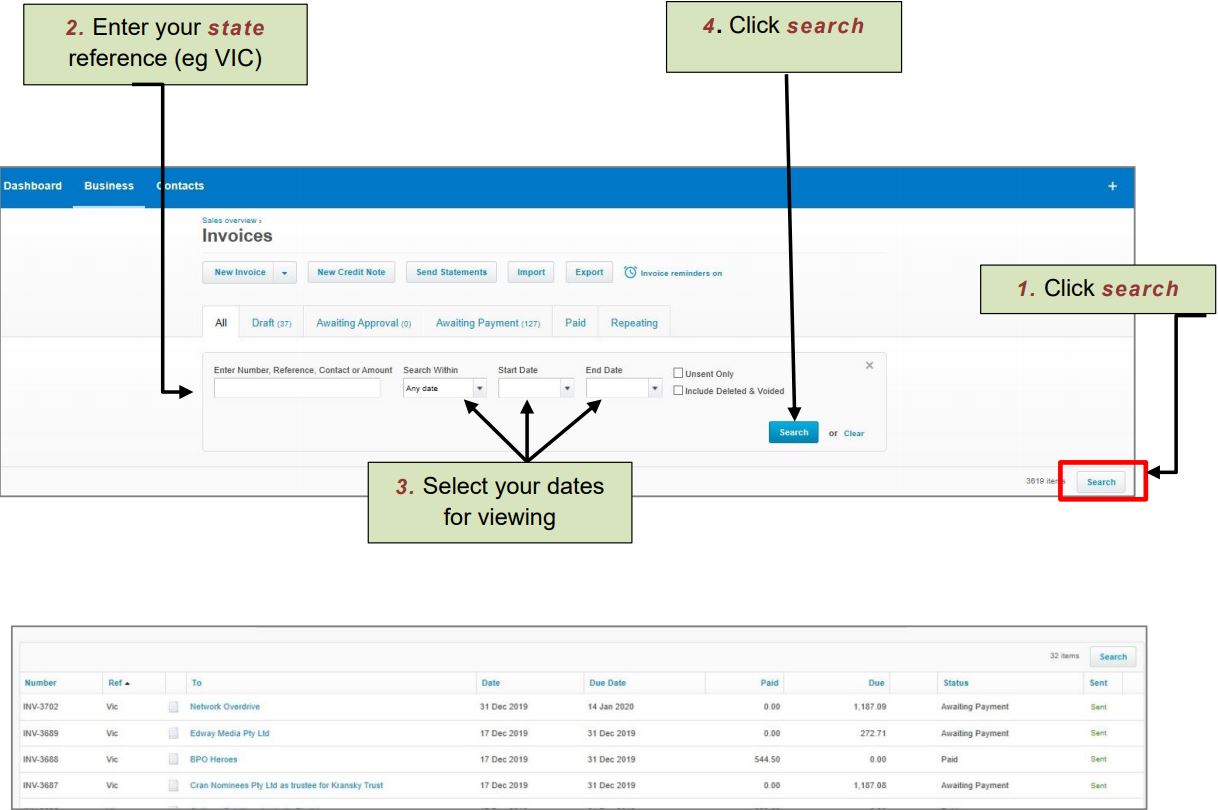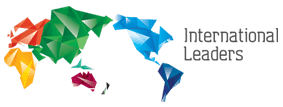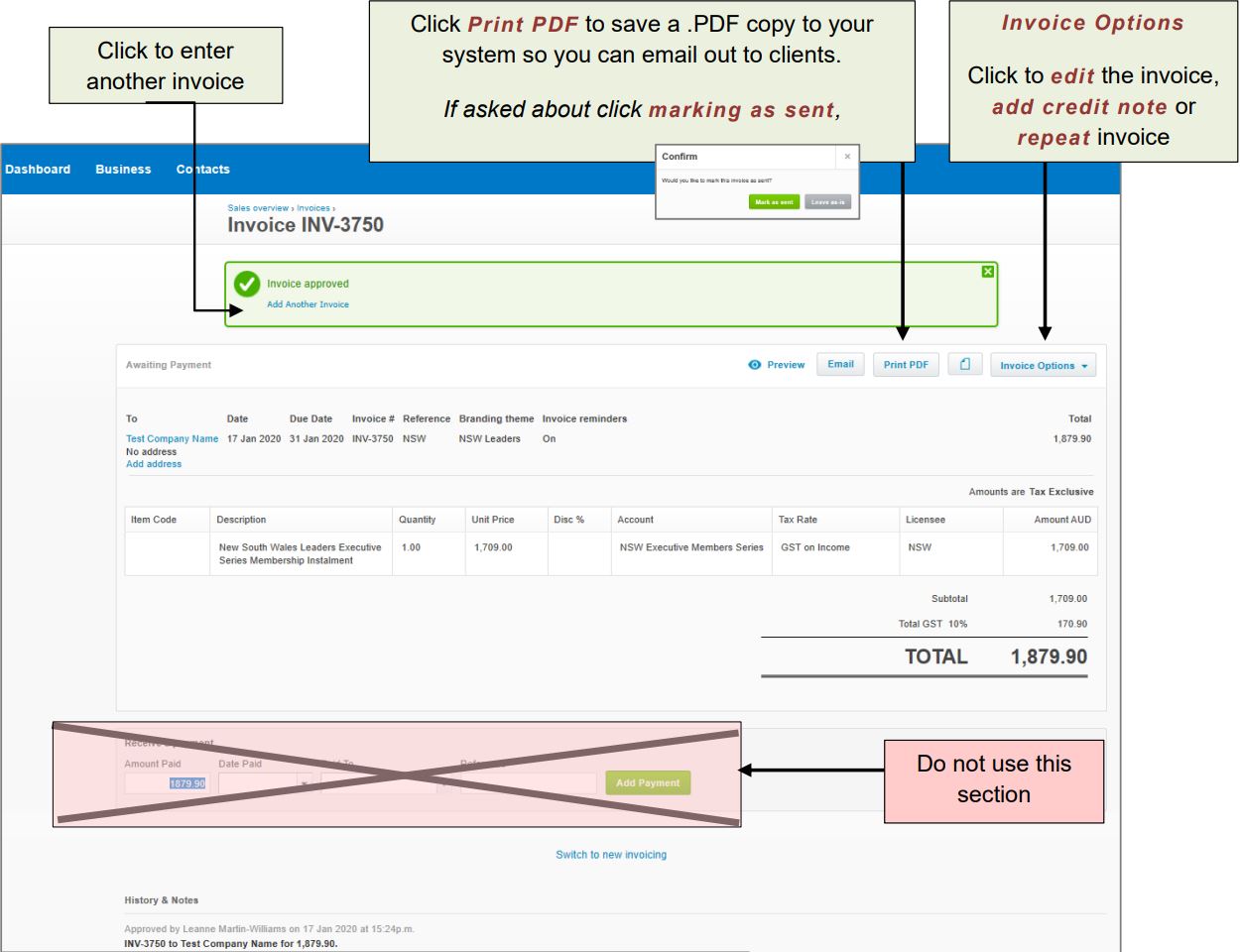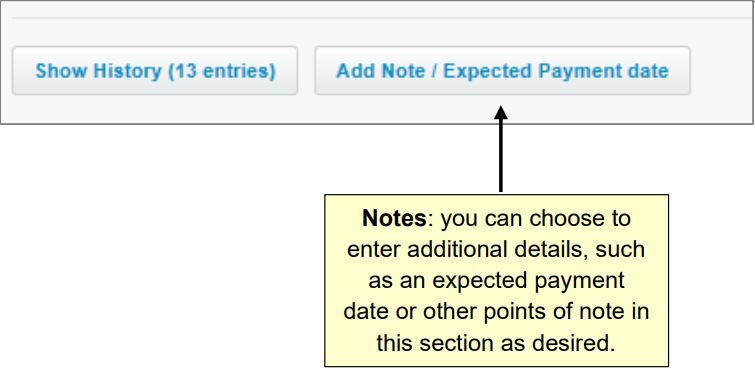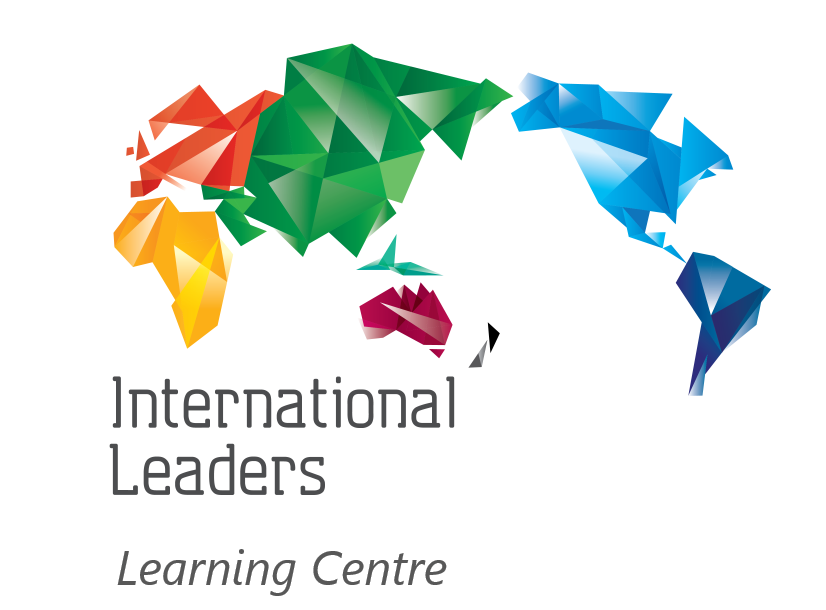Xero Accounting Software
We use Xero as the accounting software for entering sales invoices relating to the Leaders program you are facilitating (including Executive Members, Industry Experts, Industry Partners, Alumni Members, Future Leaders, Founders, Government Programs and other initiatives linked to the licence).
We use this software to centralise income relating to your Leaders program, help you manage overdue accounts, and accurately determine licence fees, etc.
Please note that you will require your own accounting software to manage your own business, including expenses and wages, etc. Xero may be an option for you, and other packages such as MYOB are also available
Login
- Go to https://login.xero.com (we recommend saving this to your internet bookmarks / favourites);
- Enter your email address and password (we will help set you up initially, including choosing a password)
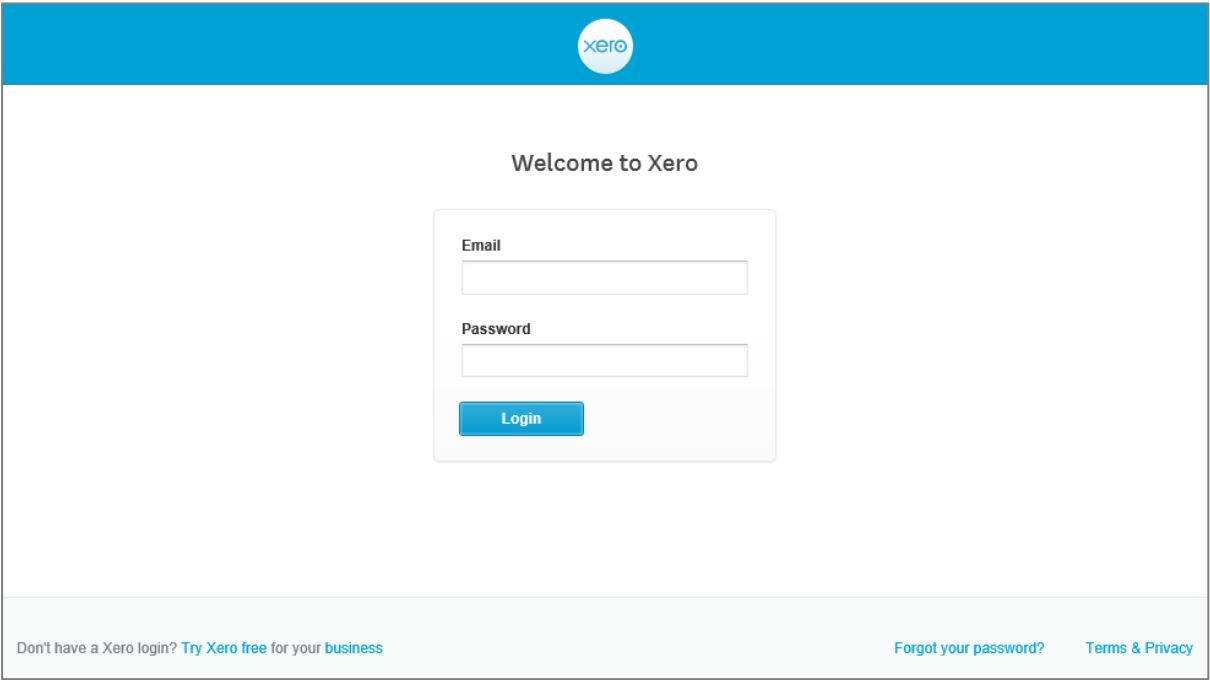
To access Xero you will be required to complete a 2 step authentication process.
Following the below link to set up two-step authentication
https://central.xero.com/s/article/Set-up-or-disable-two-step-authentication-AU
Dashboard
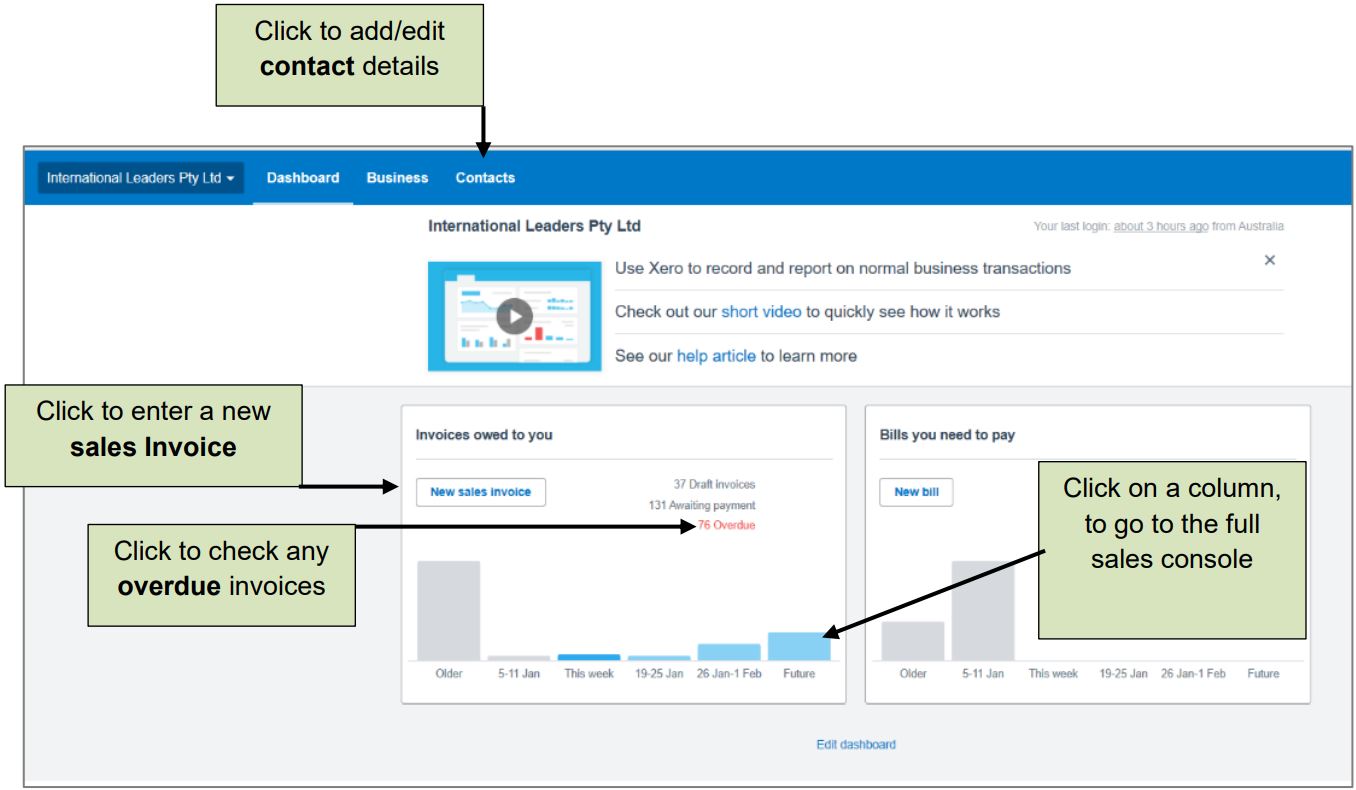
Add a new Company Contact or edit Details
It is recommended that you enter as much information as possible about each new company you add into the system to invoice. It is important though to enter at least the basic information outlined below.
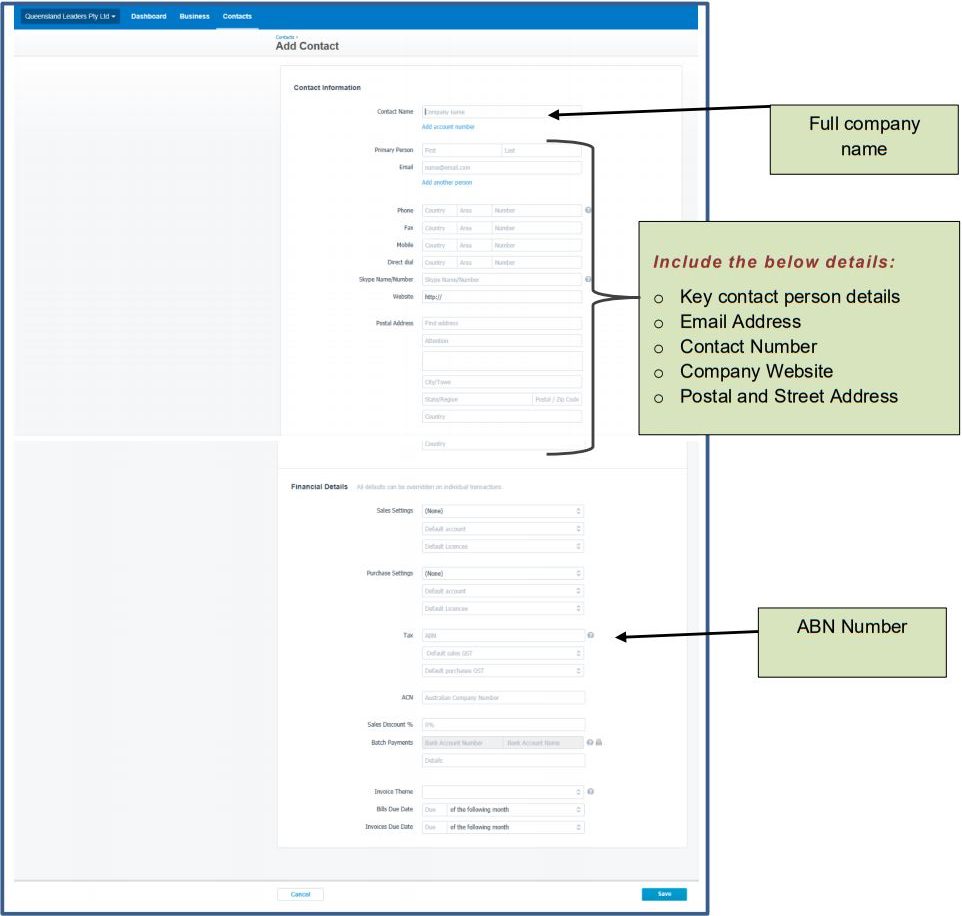
Check Sales Status
Click on
Business Tab > Sales Overview
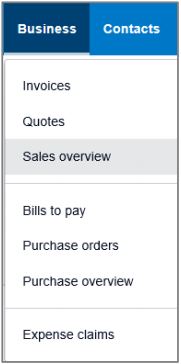
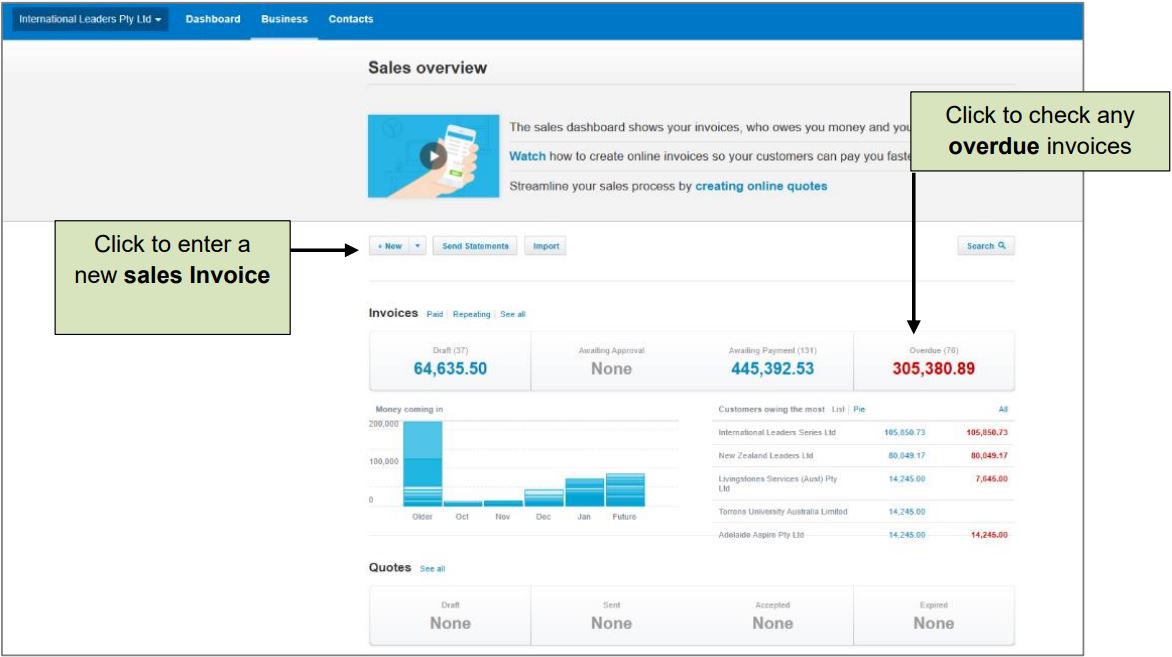
1. Enter a New Sales Invoice
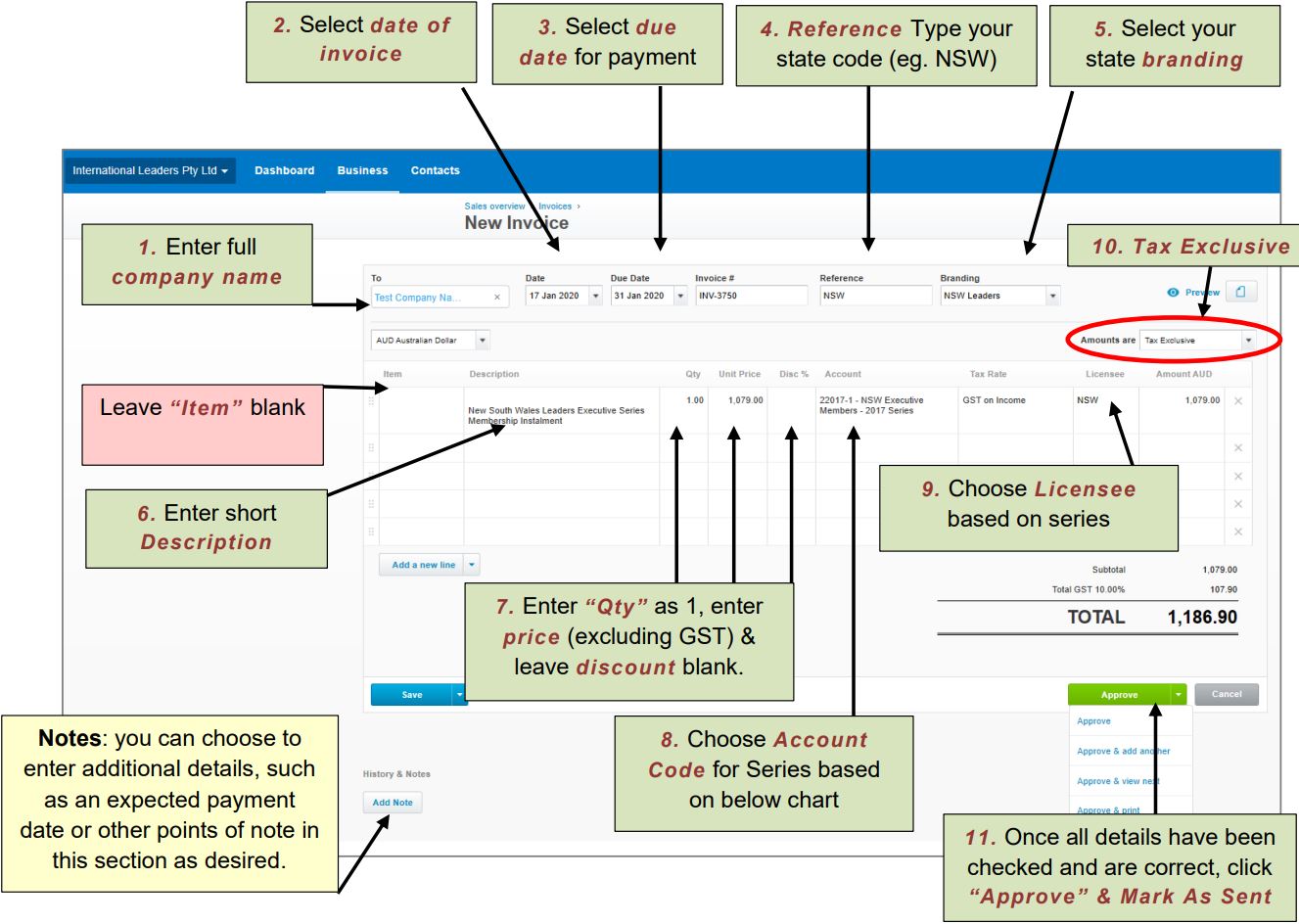
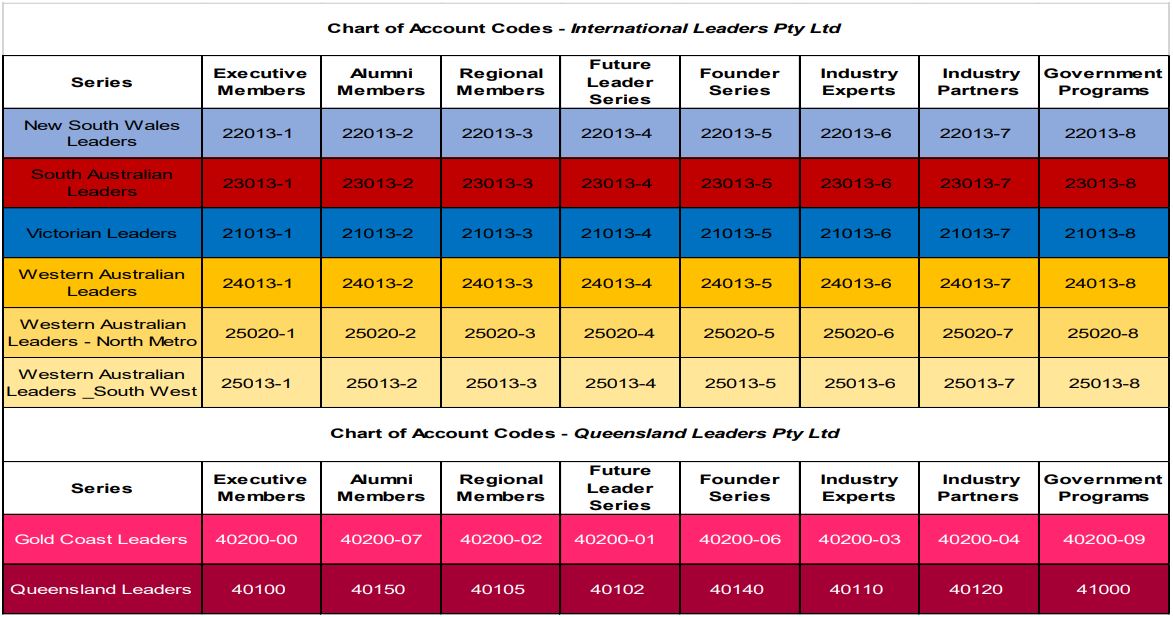
2. Enter/Edit a New Sales Invoice
Check Payment Status
You can search the system to check status of invoices you have sent (paid, due or overdue), along with editing or re-saving invoices you have already issued.
Note: In every invoice issued, it is important that you include your state reference in the “reference” field (eg. VIC) as this will allow you to easily search the system for invoices you have issued.
To edit or re-save an invoice, click it from the list of results displayed.