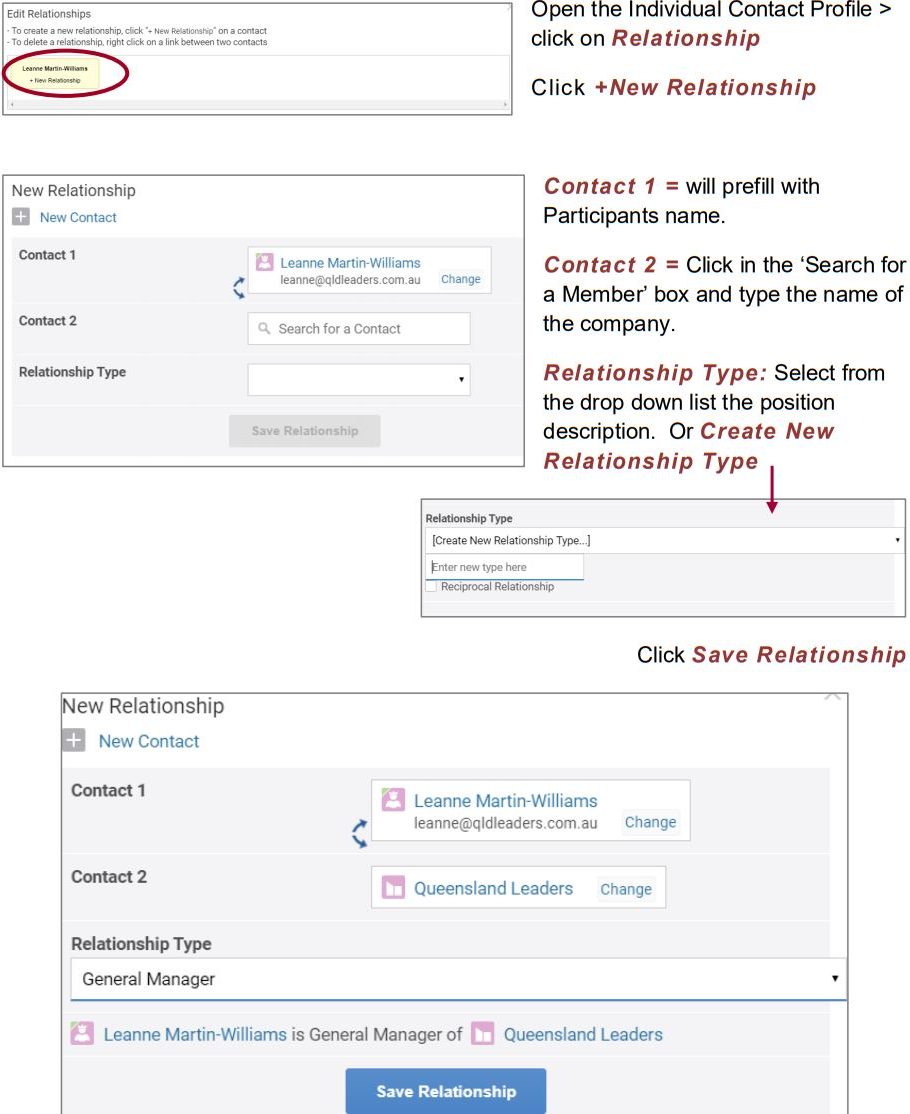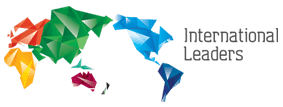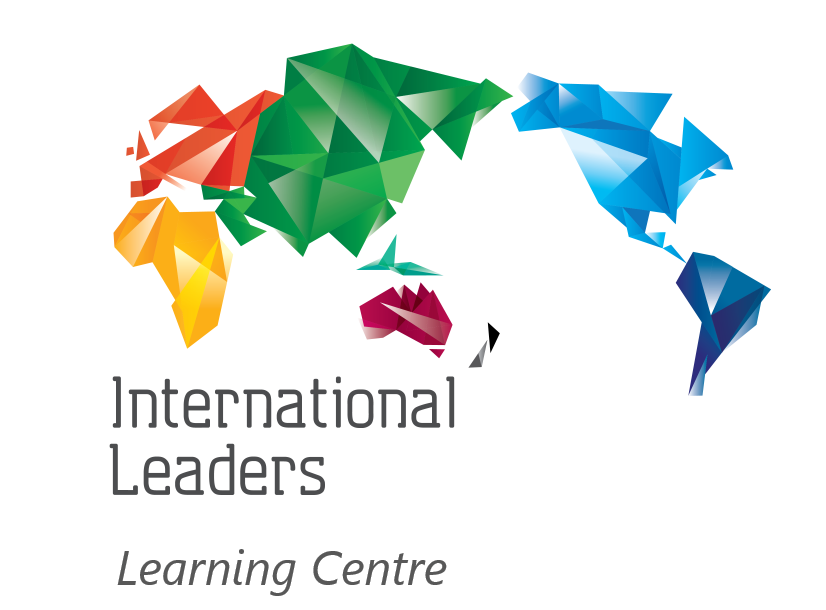Create Participant Profile on Resource Centre
To upload new participants on the Website/Leaders Resource Centre
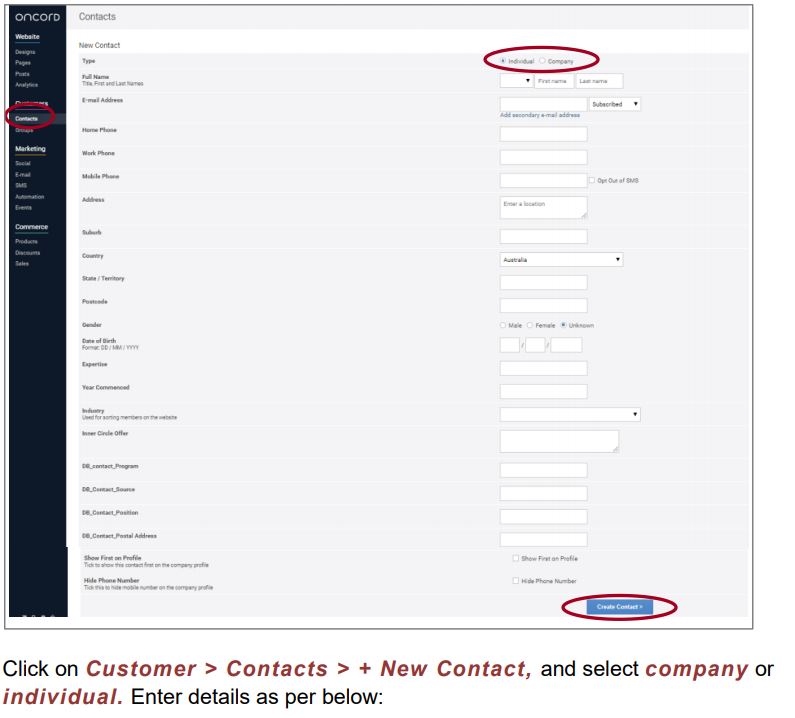
| Complete details based on the type of contact you are creating.
Details to be included when setting up a Company: |
|
| Company Name | Use “Trading As” name |
| Company ABN Number | Search for ABN via https://abr.business.gov.au/ |
| Display Picture | Logo |
| Office Phone Number | Landline |
| Full Address Details | Street address or PO Box |
| Expertise | Words to describe the company’s main area of expertise. |
| Industry | Select the category that applies (Use only for Industry Experts) |
| Year Commenced | The year the company commenced with Leaders |
| Start Date | Based on the Agreement date |
| Finish Date | Use the final date of the agreement. |
| Contract Amount: | Include the total price of the contract, don’t include GST |
| Contact Group | Select the relevant group which applies to the company. |
| The below field may have been setup when creating the contact as part of the Sales Dashboard: (If not complete) | |
| Current Sales Status | Change to Converted |
| Meeting Engagement Type | Select Meeting type: Meeting/Open House/ Other (Other refers to phone calls or contact outside of the first two categories) |
| Activity Date | The final meeting date |
| Sources of Lead | How did the contact come about: Referral, Expression of Interest; Direct Marketing; Is My Business; External Events. |
| DB_Contact Source | If the company was referred, place the person’s name in this field. |
| Details to be included when setting up an Individual: | |
| First and last name | |
| Email Address | |
| Mobile & Phone Details | Always include a mobile number to allow reminders from the sms system. |
| Gender | Male/Female |
| Show First on Profile | Check this box – to identify the person as the main contact |
| Hide Phone Number | If Member doesn’t want their mobile number published on the Resource Centre |
| Year Commenced | The year is the participants commence with Leaders |
| Click Create Contact |
Completing Setup for Company & Individuals
For each of the boxes to the right and including the circled box (Password), please click on
the pencil icon at the bottom of each box to edit. Following the below guide to complete the
setup of the company and individual
 For further information on setting passwords refer to Passwords Resetting Participants
For further information on setting passwords refer to Passwords Resetting Participants
Passwords. https://www.intlleaders.com/technology-management-centre/ – Customer Contact
Management.
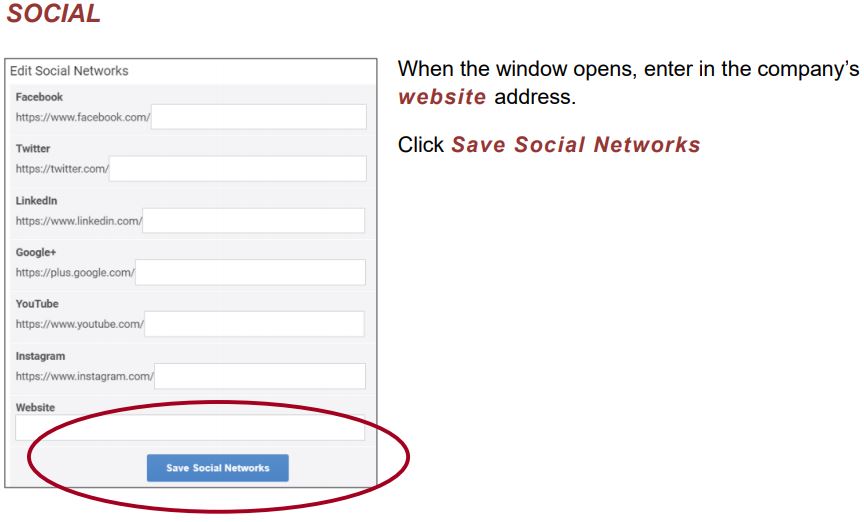
PUBLIC PROFILE
This section is used to enter the Company’s written profile & Logo
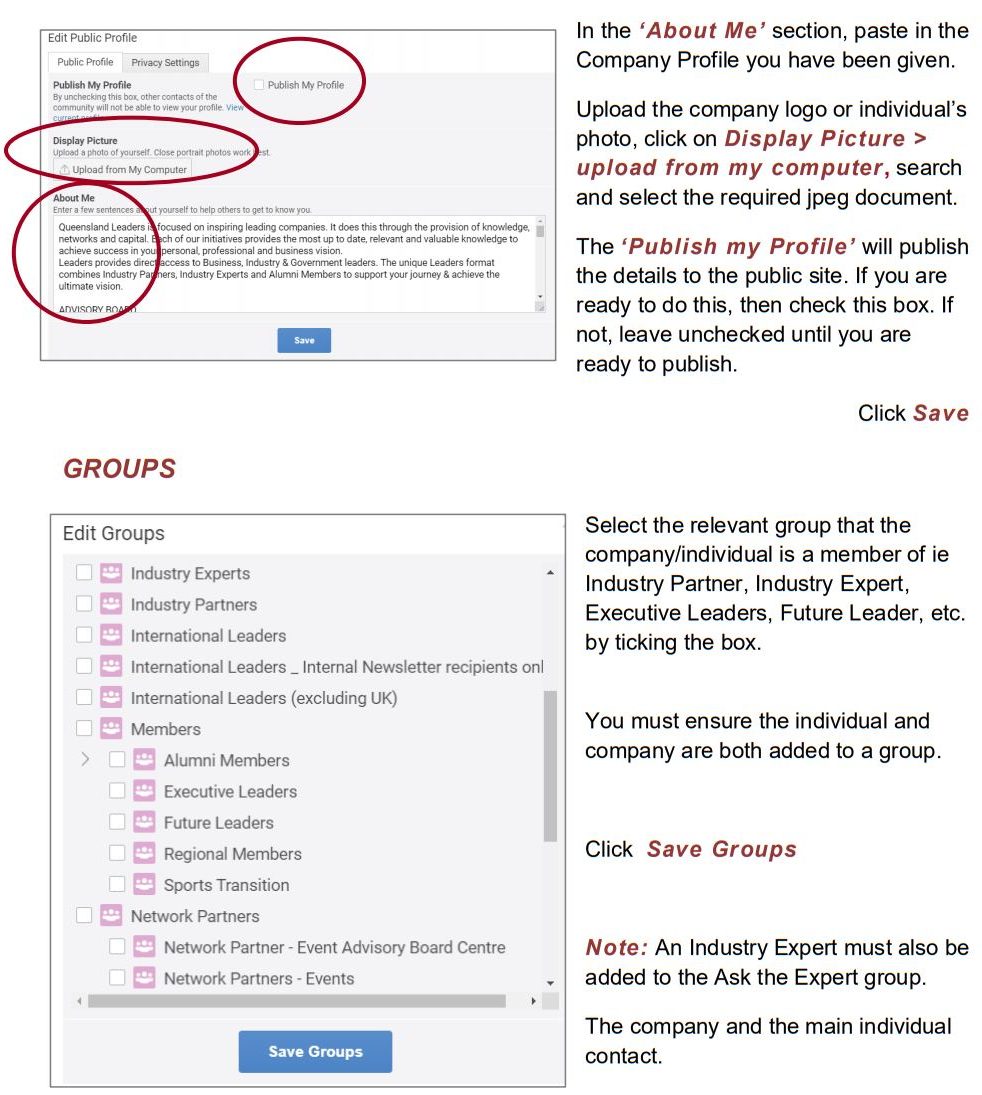
RELATIONSHIPS
Before you can create relationships between the Director/Founder/CEO and the Company,
you must create the Individual Profile for the Director/Founder/CEO.